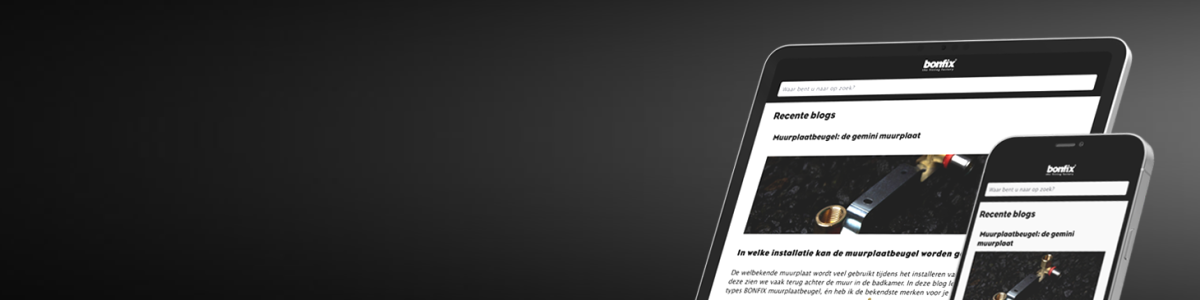
This guide helps you step by step with using the new BONFIX app, giving you instant access to our stock information, product details, and technical documentation. The app is available for both iOS and Android and offers useful features such as a built-in barcode scanner, the ability to place orders directly, and contact information of your personal account manager.
Active customers can place orders directly through the webshop. This guide also explains how to request webshop access. Not a customer yet but interested in selling BONFIX products? Then fill out this form and we will contact you shortly.
If you don't have an account yet, you can easily register:
If you already have a BONFIX webshop account, you can simply log in with your existing account details:
After logging in, you will arrive at Start. From here, you can navigate at the bottom to Search, Shopping Cart, Contact, and My BONFIX. You can also enter a search query directly at the top. This will take you to the Search page, where you can also scan barcodes. Below is a detailed overview of all functions per app icon.
► This is the first page displayed after logging in.
► On this page, you will find blogs, updates, and featured products.
► The search bar at the top of the page can be tapped to directly enter a search query.
► You will also immediately see an overview of all product categories and can scan barcodes.
► Product pages also contain technical documentation and images that can be viewed directly from the app.
► The product stock is indicated by colored dots. Green means in stock, orange means limited stock, and red means out of stock.
► The search page can also be found at the bottom, next to Start.
► In the shopping cart, you can view your active orders. It is empty by default, unless you are in the process of placing a new order.
► You can also scan the barcode of a product here directly, allowing you to reorder that product.
► On the My BONFIX page, you will find, among other things, your company details, the history of placed orders, and information about your personal account manager.
► You can also change the desired language. The BONFIX app is supported in Dutch (NL), Dutch (BE), English, French, German, and Italian.
► You can log out from this page.
As mentioned in the previous steps, the app features a built-in barcode scanner to directly scan products.
► Tap the scanner icon in the search bar or the shopping cart.
► Point your camera at the barcode of the physical product.
► The product information will be displayed immediately, including the option to order the product or view more details.

Your personal data is safe and protected in accordance with the latest privacy laws. All transactions and communication within the app are fully encrypted. More information about how we handle data can be found here.